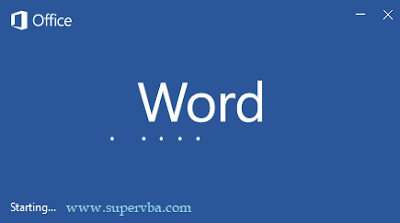Microsoft Office Word is one of the office applications from the leading computer company, Microsoft. In addition to Word, there are other Microsoft Office applications such as Excel and Powerpoint. For anyone who has a computer / laptop, it is important for him to learn Word. unless the computer / laptop is only used to play games.
Types of jobs that require the ability of Ms Word are students, teachers, lecturers, engineers / architects, computer technicians, employees of corporate administration, and many others. Word is dedicated to the creation of text and editing.
Finished manuscripts can be stored in various forms. Microsoft provides storage formats in form of docx, docxm, rtf, pdf, and others. Ms Word files ready to use ready to store on your computer / laptop or on online storage using google drive, app box, and so forth.
In Ms Word Application there are many features that are very useful to support the work. Not just text, but in the Ms Word editor can also add pictures and photos. To provide the identity of the owner or the nature of an Ms Word document, there is a Watermark feature. This feature is what we will describe on this occasion.
Types of jobs that require the ability of Ms Word are students, teachers, lecturers, engineers / architects, computer technicians, employees of corporate administration, and many others. Word is dedicated to the creation of text and editing.
Finished manuscripts can be stored in various forms. Microsoft provides storage formats in form of docx, docxm, rtf, pdf, and others. Ms Word files ready to use ready to store on your computer / laptop or on online storage using google drive, app box, and so forth.
In Ms Word Application there are many features that are very useful to support the work. Not just text, but in the Ms Word editor can also add pictures and photos. To provide the identity of the owner or the nature of an Ms Word document, there is a Watermark feature. This feature is what we will describe on this occasion.
In Microsoft Word there is a Watermark menu. The Watermark menu in Word serves to emphasize a document about the nature of the document. It may also be related to the copyright of the document maker. Examples of Watermark are "ASLI", "SAMPLE", "SECRET" text, and so on.
How to add & remove a watermark in word 2016
How to Add a Watermark in Word
1. Open a Word document that you want to add a watermark.
2. first make sure that you are in 'Print Layout Mode'.
3. Click on Tab "Design". Next, Click on Watermark.
4. Click on Custom Watermark.
5. Write the content of Watermark you want to add. Example 'ASLI' watermark.
You also can choose some watermark templates from options. See step 3.
6. Click OK if you have finished configure it.
You have succeed for adding watermark into word document. Congratulation!2. first make sure that you are in 'Print Layout Mode'.
3. Click on Tab "Design". Next, Click on Watermark.
4. Click on Custom Watermark.
5. Write the content of Watermark you want to add. Example 'ASLI' watermark.
You also can choose some watermark templates from options. See step 3.
6. Click OK if you have finished configure it.
How to Eliminate Watermarks in Word
Well, as for the steps how to remove Watermark in Word is quite short and simple.
The steps are as follows.
1. Open a Word document containing the Watermark as the example below contains the "ASLI" watermark.
The steps are as follows.
1. Open a Word document containing the Watermark as the example below contains the "ASLI" watermark.
2. First make sure that you are in 'Print Layout Mode'.
3. Click on Tab Design and then Click Watermark. Choose and click X Remove Watermark.
3. Click on Tab Design and then Click Watermark. Choose and click X Remove Watermark.
Instantly "ASLI" Watermark will be instantly lost or deleted. If not successful, please repeat the above steps until successful.
Do not forget to save the changes by click Save
That's the sharing on how to add and remove a Watermark in Word 2016. I hope this information is helpful.